Modify the subscription options for your blog
Allowing your contacts to subscribe to your blog ensures that they can engage with your content at a time most convenient to them. HubSpot's blog allows for both email and RSS subscription options. People can also choose to follow you on social media, which will allow them to see when you auto-publish your blog posts to Twitter and Facebook.
Before moving forward, please be sure your blog's subscription form has the appropriate subscription options available for selection. Please click here for further details.
Show summaries in RSS
You can choose to show just a summary of posts in both your RSS feed and your email subscription updates. When turned on, recipients will receive just the summary for a given post, plus a link to the complete version.
You can customize what appears in these summaries in one of two ways:
- Use a "More" tag in the post. All content preceding the "More" tag will be included in the summary.
- If there is no "More" tag included in the post, the summary will consist of the first paragraph of your post.
Please note: Many RSS users vastly prefer to read the entire post in their RSS reader, without having to click through to your site to read the whole post. While bloggers sometimes use RSS summaries to "force" subscribers to visit their sites to read their posts, this often has the unintended effect of encouraging RSS readers to unsubscribe from your blog entirely. It's usually best to allow your readers to consume your content in the way that works best for them, not for you.
Blog Notification Emails
Blog readers can also choose to subscribe to your blog by email. You can turn on four different subscription frequencies for your recipients. Use whichever combination of subscription options works for you and your readers. For more information on adding individual, or groups, of subscribers to your Blog Notification lists please refer to this knowledge article: How do I manually add and remove contacts to my blog subscriber list?
- Instant Notifications. Subscribers receive an email of your latest post as soon as you publish it. There is a 15-minute "grace period" prior to notifications actually being sent, so if you decide to unpublish a post during this period, the notification emails will not be sent.
- Daily Notifications. Subscribers receive a daily digest of your blog posts. You control the maximum number of posts per digest and the time of day it will go out. The email will include any new posts since the last notification email, up to the maximum number set.
- Weekly Notifications. Subscribers receive a weekly digest of your blog posts. You control the maximum number of posts per digest and the day and time it goes out. The email will include any new posts since the last notification email, up to the maximum number set.
- Monthly Notifications. Subscribers receive a monthly digest of your blog posts. You control the maximum number of posts per digest and the day and time it goes out. The email will include any new posts since the last notification email, up to the maximum number set.
After turning on your selected options, you will need to configure and publish each notification email before it can be sent your subscribers. Get started by clicking on the Edit links for one of the notification emails you turned on. This will guide you through the flow for creating and saving the specified subscription email. When you save your completed email, you will be brought back to the blog settings screen to continue configuring your blog settings.




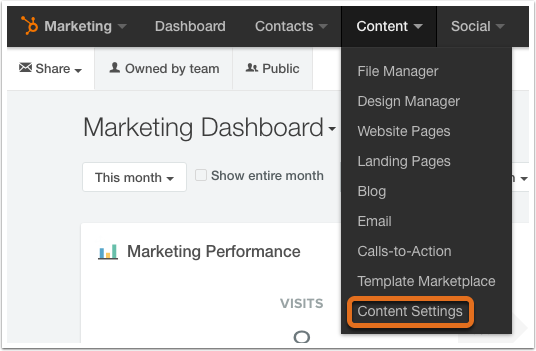
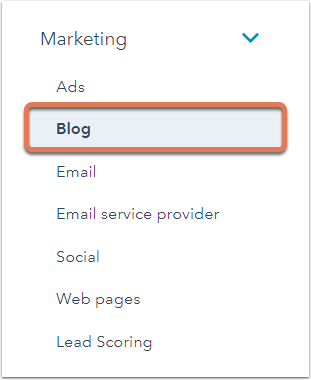




No comments:
Post a Comment